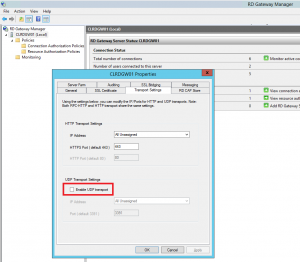Microsoft (R) Windows Debugger Version 6.11.0001.404 AMD64
Copyright (c) Microsoft Corporation. All rights reserved.
Loading Dump File [C:\Windows\Minidump\030613-18798-01.dmp]
Mini Kernel Dump File: Only registers and stack trace are available
Symbol search path is: srv*E:\Temp\Symbols*http://msdl.microsoft.com/download/symbols
Executable search path is:
Windows 7 Kernel Version 9200 MP (8 procs) Free x64
Product: WinNt, suite: TerminalServer SingleUserTS
Built by: 9200.16496.amd64fre.win8_gdr.130108-1504
Machine Name:
Kernel base = 0xfffff801`32483000 PsLoadedModuleList = 0xfffff801`3274ca80
Debug session time: Wed Mar 6 07:16:24.267 2013 (GMT+1)
System Uptime: 3 days 23:01:10.653
Loading Kernel Symbols
...............................................................
................................................................
....................................................
Loading User Symbols
Loading unloaded module list
..................................................
*******************************************************************************
* *
* Bugcheck Analysis *
* *
*******************************************************************************
Use !analyze -v to get detailed debugging information.
BugCheck 9F, {3, fffffa800dfae880, fffff80133f0db30, fffff9801b7f6d80}
*** WARNING: Unable to verify timestamp for e1c63x64.sys
*** ERROR: Module load completed but symbols could not be loaded for e1c63x64.sys
Probably caused by : e1c63x64.sys
Followup: MachineOwner
---------
0: kd> !analyze -v
*******************************************************************************
* *
* Bugcheck Analysis *
* *
*******************************************************************************
DRIVER_POWER_STATE_FAILURE (9f)
A driver is causing an inconsistent power state.
Arguments:
Arg1: 0000000000000003, A device object has been blocking an Irp for too long a time
Arg2: fffffa800dfae880, Physical Device Object of the stack
Arg3: fffff80133f0db30, Functional Device Object of the stack
Arg4: fffff9801b7f6d80, The blocked IRP
Debugging Details:
------------------
DRVPOWERSTATE_SUBCODE: 3
IRP_ADDRESS: fffff9801b7f6d80
DEVICE_OBJECT: fffffa8011e01050
DRIVER_OBJECT: fffffa800f7fa5f0
IMAGE_NAME: e1c63x64.sys
DEBUG_FLR_IMAGE_TIMESTAMP: 50258df2
MODULE_NAME: e1c63x64
FAULTING_MODULE: fffff88004a00000 e1c63x64
CUSTOMER_CRASH_COUNT: 1
DEFAULT_BUCKET_ID: VERIFIER_ENABLED_VISTA_MINIDUMP
BUGCHECK_STR: 0x9F
PROCESS_NAME: SynTPEnh.exe
CURRENT_IRQL: 2
LAST_CONTROL_TRANSFER: from fffff80132612422 to fffff801324fd040
STACK_TEXT:
fffff801`33f0daf8 fffff801`32612422 : 00000000`0000009f 00000000`00000003 fffffa80`0dfae880 fffff801`33f0db30 : nt!KeBugCheckEx
fffff801`33f0db00 fffff801`32612455 : fffffa80`20a1e170 fffffa80`11f0ec70 fffff801`33f0dc89 fffff801`325287d6 : nt!PopIrpWatchdogBugcheck+0xe2
fffff801`33f0db60 fffff801`32529ae4 : fffffa80`11f0ec70 fffffa80`11f0eb00 fffff801`33f0de68 fffff880`02ef4180 : nt!PopIrpWatchdog+0x32
fffff801`33f0dbb0 00000000`00000000 : 00000000`00000000 00000000`00000000 00000000`00000000 00000000`00000000 : nt!KiProcessExpiredTimerList+0x214
STACK_COMMAND: kb
FOLLOWUP_NAME: MachineOwner
FAILURE_BUCKET_ID: X64_0x9F_VRF_IMAGE_e1c63x64.sys
BUCKET_ID: X64_0x9F_VRF_IMAGE_e1c63x64.sys
Followup: MachineOwner
---------